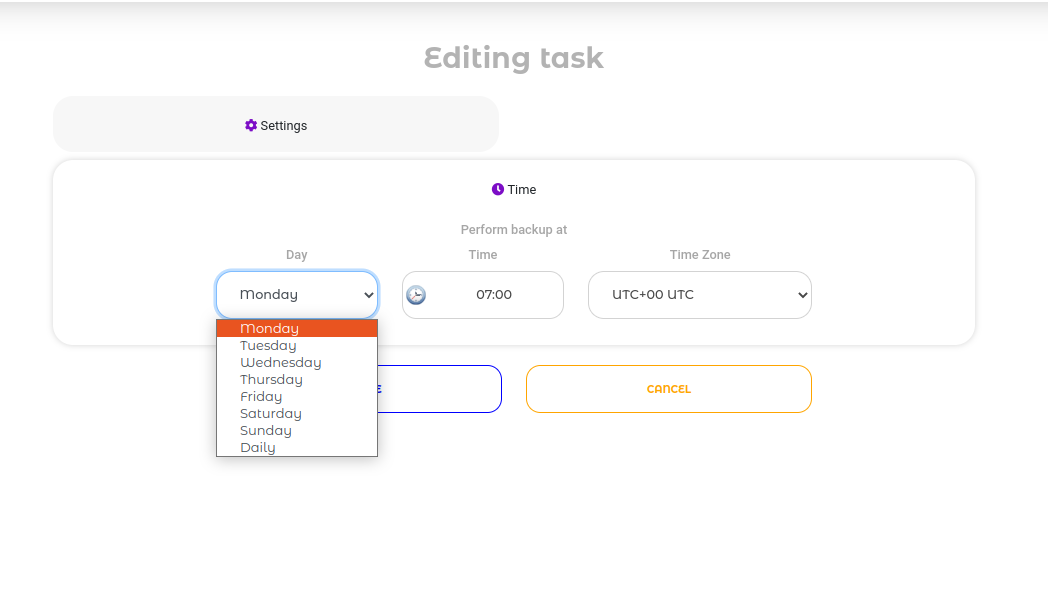In QuintaDB, you can automate backups of
applications and
files to
mail and
FTP.
To do this, you need to go to the Application
Settings, which can be found on the "
Modules" page of your application:

Or in the sidebar:

When you open the application settings, you will see the "
Backups" tab:

On this tab, you can create a task to automate backups.

You can schedule a backup of an
application or
files.
The application backup will save all project settings, its structure and data in
JSON format.
The file backup will include separate archives with the files of each table, as well as a backup of the
Files module.
Backup will be sent to the entered
mail:

Or to your
FTP server:

You can choose either
FTP or
SFTP server. In both cases, you need to enter the server address, connection mode, login, password and, optionally, a directory.
The directory must be in the same format as in the screenshot, that is, it must end with a slash (/).
The "
Time" tab sets the day of the week (or
Daily), the time, and the time zone. And at this time, the backup of the project will automatically start.
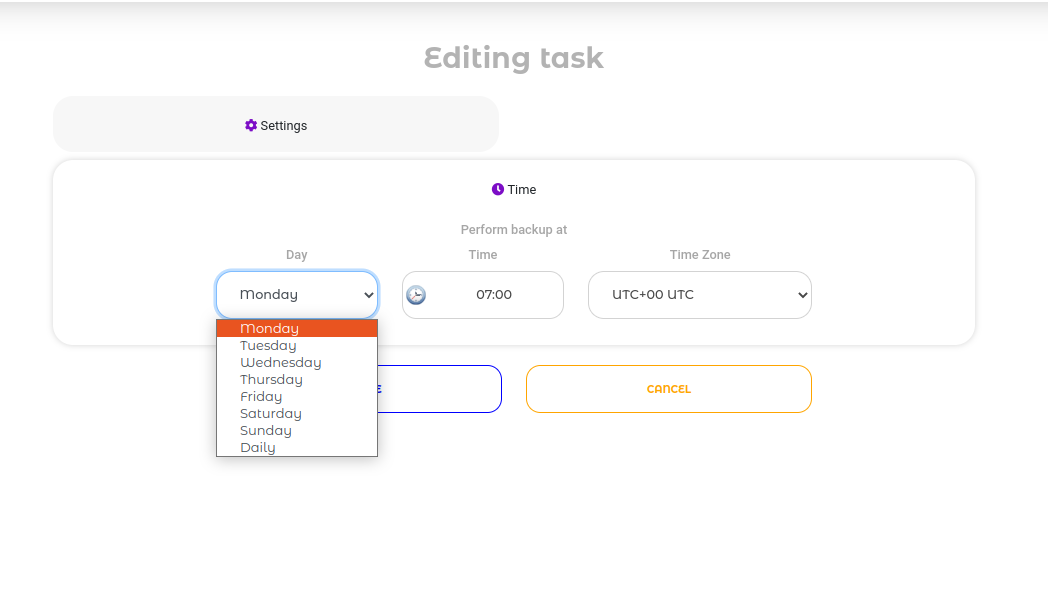
Scheduled backups can be edited, deleted or run manually at any time:

Backup automation is available only to users with a
Paid account type.
When backing up a project, "Exported records" resources will be used in accordance with your tariff plan.
And with Backup Files - "Exported Files".
When backing up, letters with archives in
ZIP format will be sent to the mail.

If the archive is larger than 1 GB, it will be split into several parts of 1 GB each.
An attachment to a letter cannot be more than 20 megabytes, so if the archive is larger, you will receive a
link where you can download the entire archive.
Please note that the link will be
valid for 24 hours.
You can learn how to restore a project, files and make a backup manually
here.
 English
English
 Italiano
Italiano
 Español
Español
 Français
Français
 Deutsch
Deutsch
 Português
Português
 Ελληνικά
Ελληνικά
 Nederlands
Nederlands
 Polski
Polski
 Čeština
Čeština
 中文
中文
 日本語
日本語
 हिन्दी
हिन्दी
 اللغة العربية
اللغة العربية
 Русский
Русский
 Українська
Українська
 עִברִית
עִברִית
 Türk
Türk
 Latvietis
Latvietis
 Dansk
Dansk
 Norsk
Norsk
 Íslenska
Íslenska
 한국어
한국어
 Suomen
Suomen
 Gaeilge
Gaeilge
 Bahasa Melayu
Bahasa Melayu
 Svenska
Svenska
 English
English
 Log In
Log In