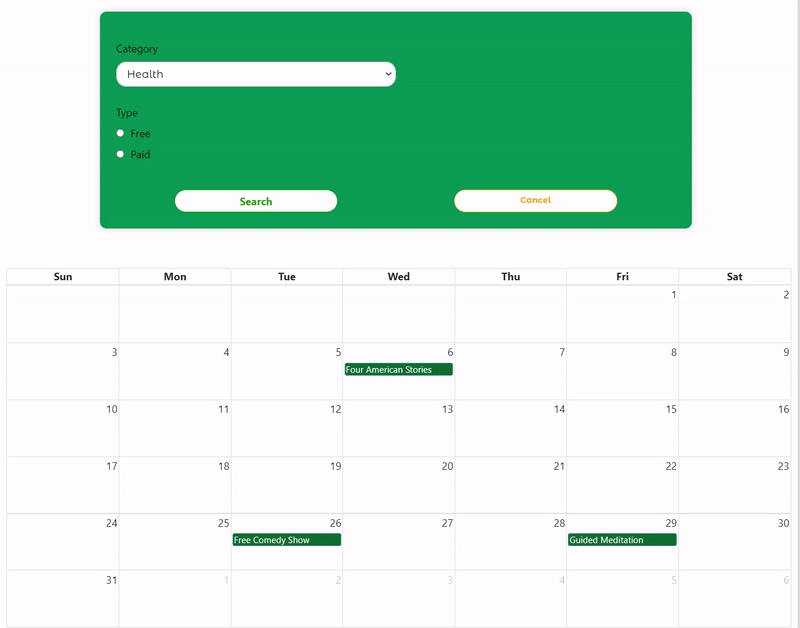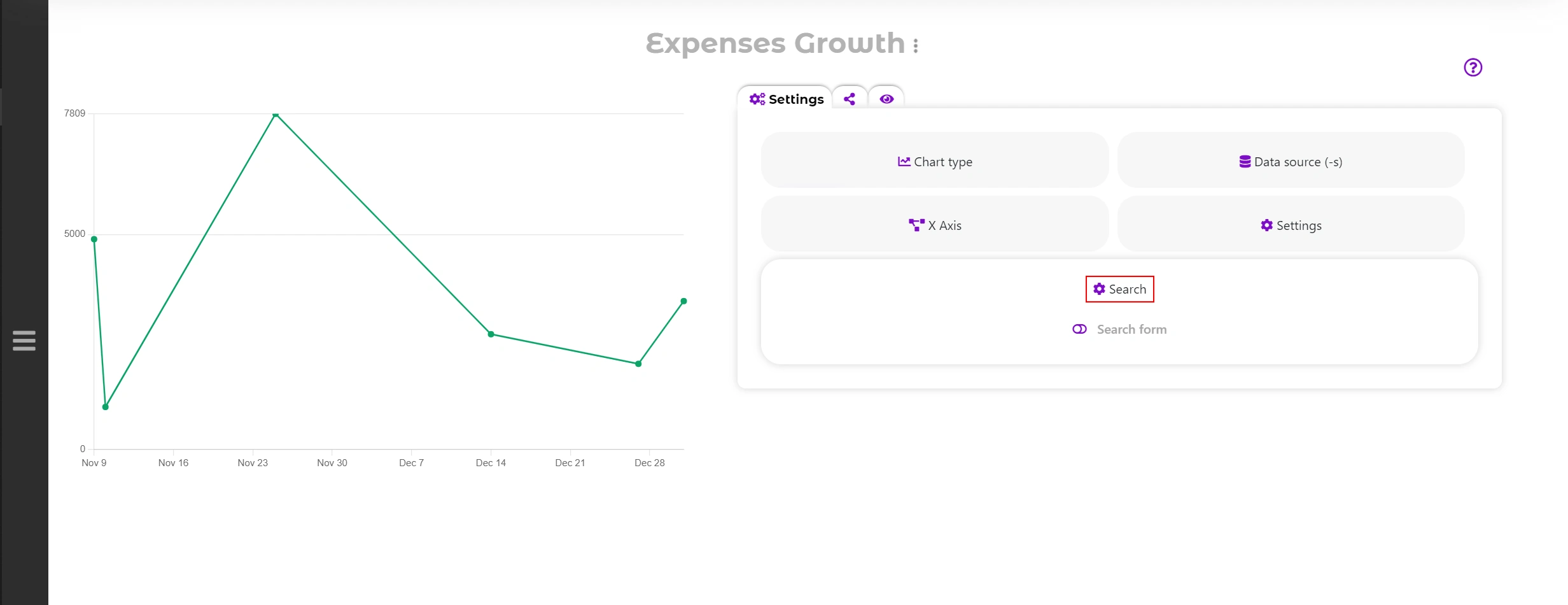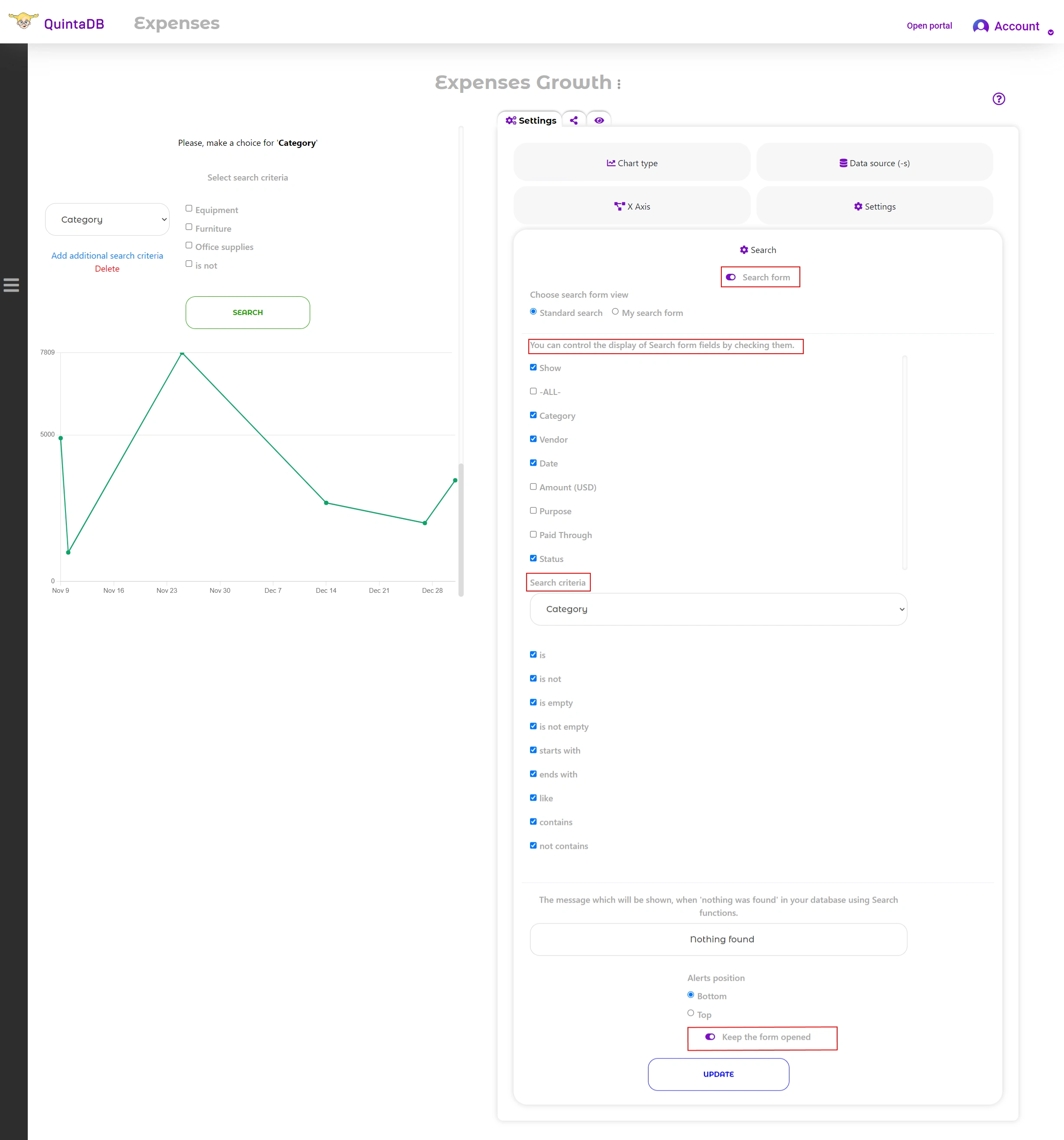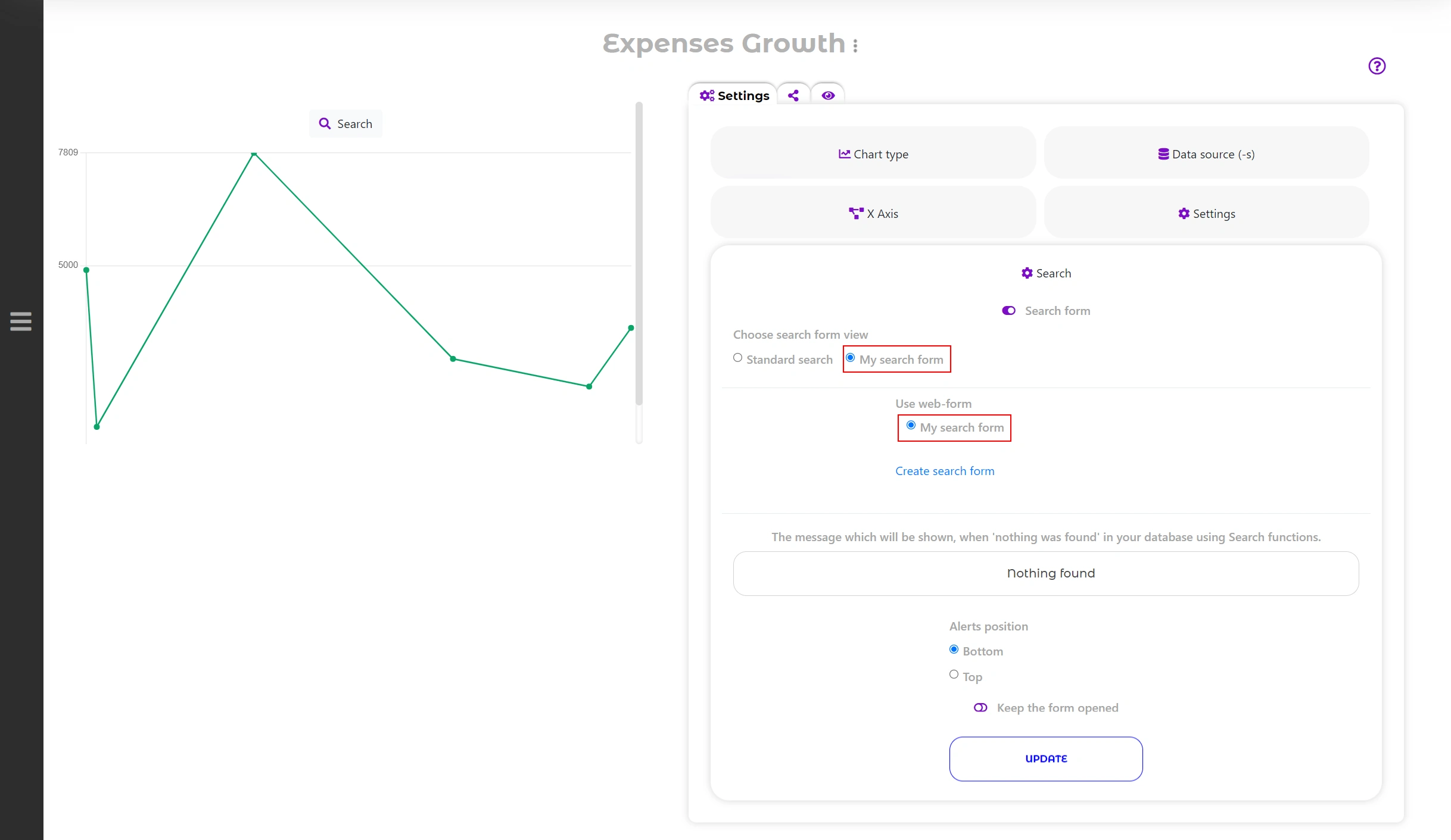If you use database-based maps, charts, and calendars in your application, you may need to filter or find specific values. For example, an event or meeting in your Calendar, certain addresses on the Map. Or you want to change the data series in the Chart. You can quickly find and filter data using a simple and convenient search form.
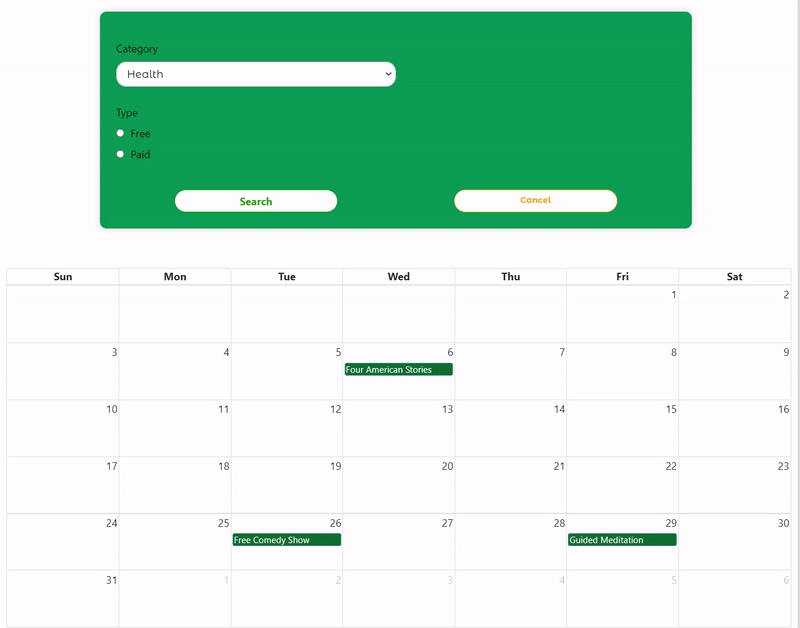
The instruction is suitable for any of these modules, we will show an example on the "Expenses Growth" chart. Charts and graphs allow you to view data. But if you need to study a certain part of your chart, then you need to use the search.
To activate the search form, you need to open the module page (Maps, Charts, Calendars) and open the "Search" tab:
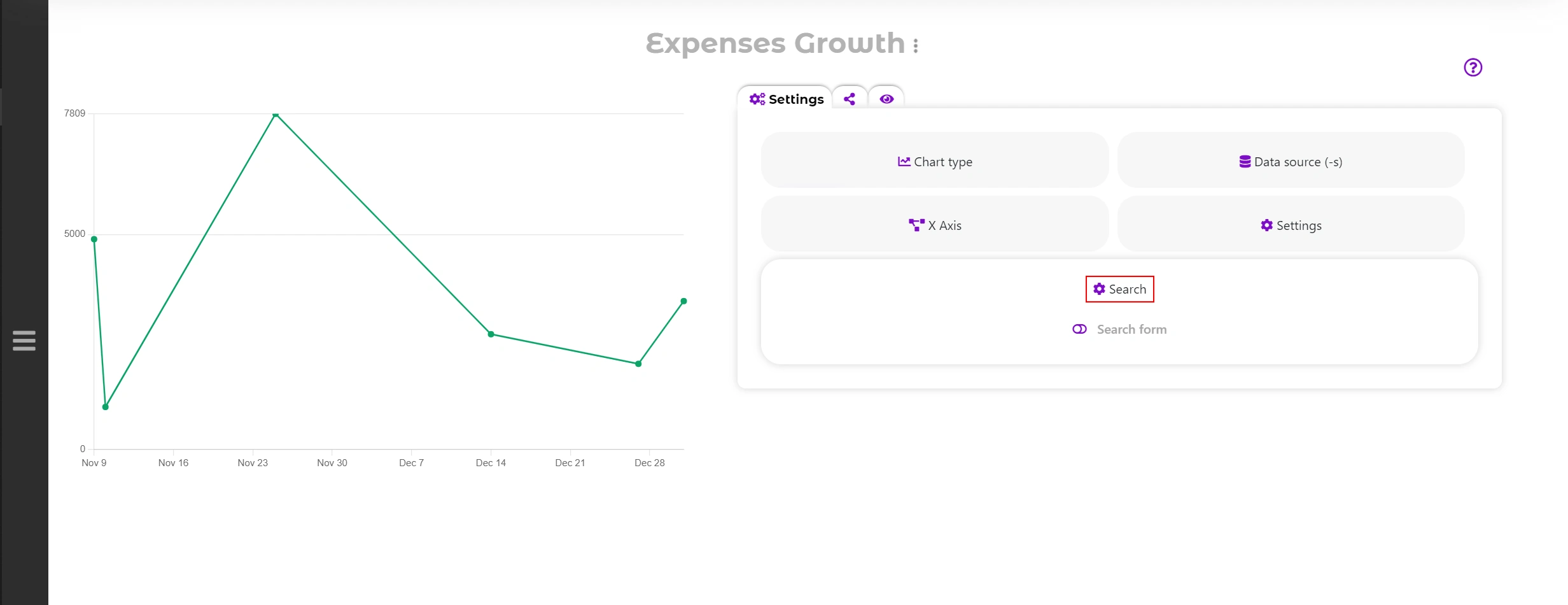
Here you can choose which search form to use: Standard or Custom search form. In case of choosing a standard search, you can configure:
- which columns will be searchable;
- search criteria separately for each column;
- message which will be shown, when "nothing was found";
- alerts positions;
- enable or disable the "Keep the search form opened" option (if this option is disabled, the search form will open on click).
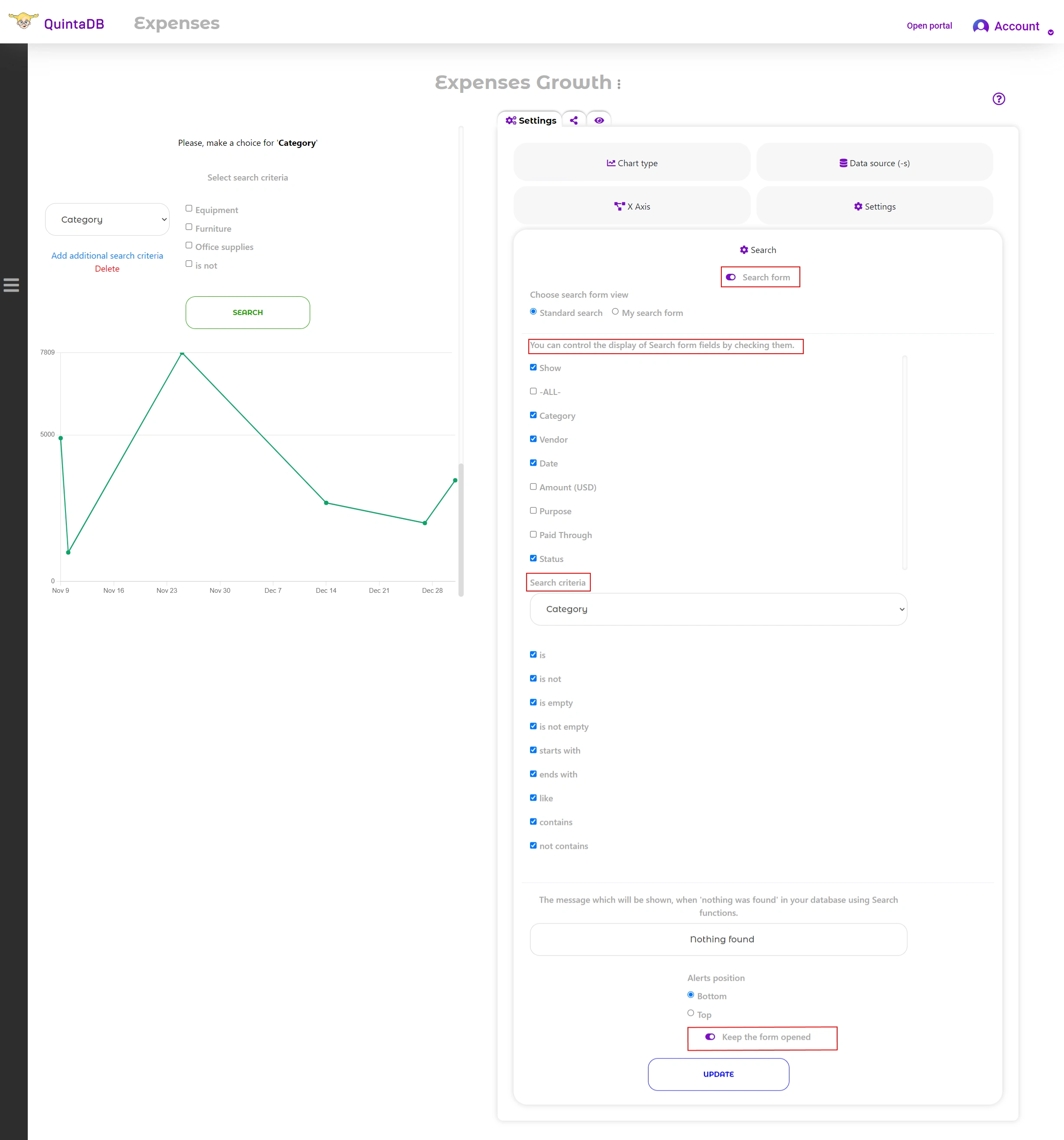
If you choose your own search form, you can select or create a custom search form. You can read about creating your own form in this article.
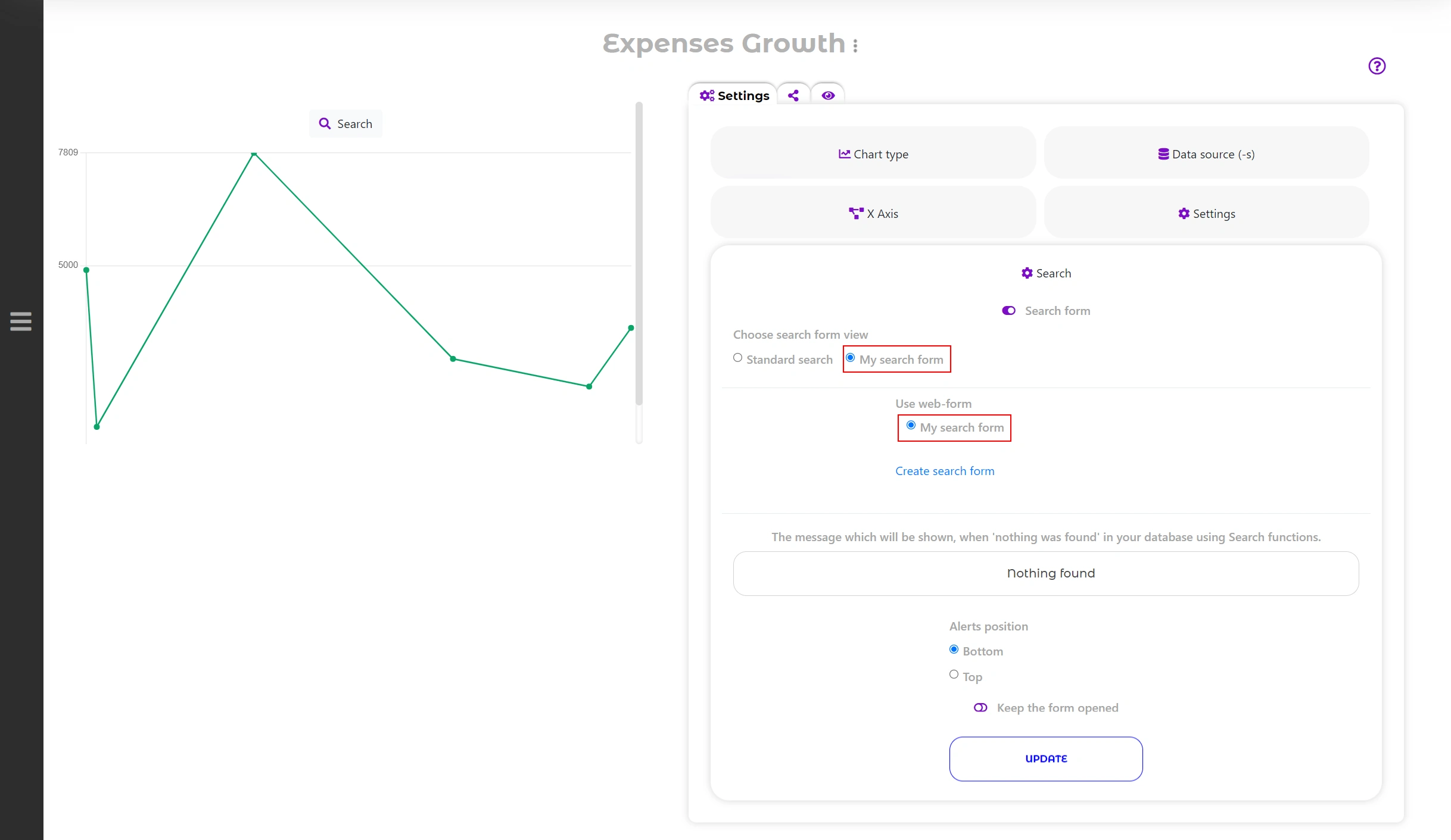
As you can see, everything is quite simple. With each new search, the graph will be rebuilt. To return the original form, click on the cross next to the search criterion.
Search Form on the Chart:

Search Form on the Map:

Search Form on the Calendar:

 English
English
 Italiano
Italiano
 Español
Español
 Français
Français
 Deutsch
Deutsch
 Português
Português
 Ελληνικά
Ελληνικά
 Nederlands
Nederlands
 Polski
Polski
 Čeština
Čeština
 中文
中文
 日本語
日本語
 हिन्दी
हिन्दी
 اللغة العربية
اللغة العربية
 Русский
Русский
 Українська
Українська
 עִברִית
עִברִית
 Türk
Türk
 Latvietis
Latvietis
 Dansk
Dansk
 Norsk
Norsk
 Íslenska
Íslenska
 한국어
한국어
 Suomen
Suomen
 Gaeilge
Gaeilge
 Bahasa Melayu
Bahasa Melayu
 Svenska
Svenska
 English
English
 Log In
Log In